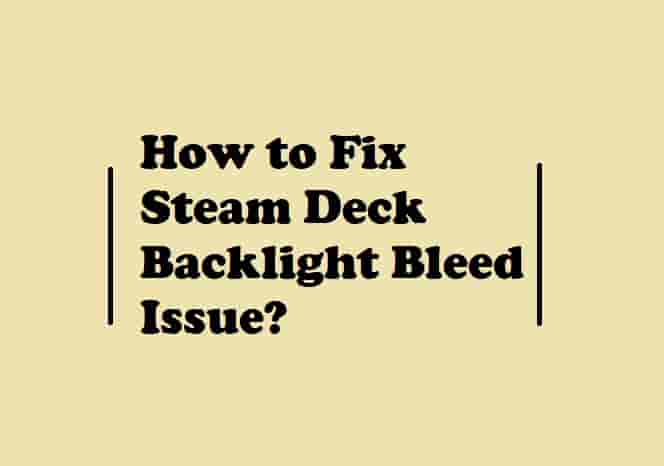Fix: PS5 Screen Tearing Problem (6 Quick Ways!)
Have you purchased a PS 5 console to get a hurdle-free gaming experience, but the screen tearing problem is ruining it? Don’t panic, it would be exceptional if you don’t face any problems in your gaming journey, I have also faced many! In this guide, you will find the ways to fix the PS5 screen tearing issue including the possible causes for seeing this annoying and game-ruining problem.
So read on, and fix the issue so that your gaming can start smoothly!
Causes of Occurrence

The screen tearing issue is very common and has happened to various PS5 games such as God of War, Far Cry 6, Warframe, Valhalla, Wreckfest, Ghostwire Tokyo, Fallout 4, Uncharted 2, The Forest, Dying Light2, The Last of us 1, and many more.
As a very common cause of occurrence of screen tearing while playing any games on your PS5, you can consider a mismatched resolution setting. However, the second majorly accepted cause is a problematic V-Sync setting that many users have.
Some users have accepted that the wrong video settings on their TV’s were the problem for them. So, you can’t ignore this either.
Did you get the causes? Now, let’s come to the ways that would solve this problem!
How to Fix PS5 LAN Cable Disconnected Error?
Ways to Fix (The Solution)

Despite many causes behind it, the solution to the PS5 screen tearing issue is very easy. Here are the solutions:
Check the Resolution and Refresh Rate of the PS5, The Game, and your TV or Monitor
You must understand- what is the relationship between the resolution and refresh rate of the PS5 console, the game you are playing, and the TV. Let’s understand!
All video games have a required frame rate, and your graphics card must release that frame rate for your TV/monitor to have a better video display. So, to have better performance and experience, these three things must work hand in hand. Mainly, the display grabbles when any of these three things fail to perform or ultimately are not compatible with the others.
So, the first thing you should do to fix the PS5 screen tearing issue is to check if your console, the game, and the TV/monitor all meet the required frame rate and refresh rate.
Do you know- how to change the resolution and refresh rate? Go ahead, and change it to see if this fixes the problem or not.
However, I also have mentioned the steps below, you can take help.
In the PS5 menu, select the “Screen and Video” option and then, select “Resolution”. Now, change the output resolution to the required. Restart your console, and after this, the screen tearing issue should be fixed.
Another way that you can move on is to change the video settings by going to the HDR tab. Where, you can select the 4K option by toggling it, but make sure that your TV supports the 4K.
How To Fix PlayStation Store Something Went Wrong Issue?
Check The Cords
Have you checked for an issue with the cord connected to your TV? This would be a cause if it is faulty.
So, unplug the cord connected to your TV and replug it again after checking it and ensuring that there is no issue with it.
If the cord doesn’t have any problem, you can move on to the next step.
Read Also- PS5 Controller Not Working in Games but Works on Home Screen.
Your TV’s Video Settings
A mismatched video setting on your TV could be another possible cause for getting a screen tearing issue. If the game and the console are in sync, you need to cross-check your TV’s video settings. Update your TV’s resolution to match the game’s frame rate and refresh rate.
Read Also- How to Fix PS5 Green Screen of Death?
The VSync Setting
Gamers are well known by this term- VSync. Each and every monitor has a refresh rate that is measured in Hertz (Hz).
If your monitor has a 60Hz refresh rate, then it can show up to 60 frames per second. For example- if you want to play a game of 200fps on a 144Hz monitor, you will experience screen tearing issues. This will happen because your display isn’t in sync with your GPU. To prevent screen tearing, V-Sync synchronizes the refresh rate and frame rate of your monitor. So, whichever game you are playing and facing the screen tearing issue, just turn On the V-Sync and the problem will fix instantly.
Do you know how to turn it On on your PS5 console? Well, no need to worry, if you don’t. Here is a video guide that can make it very simple for you!
Note- The effects of turning the Vsync totally depend upon the monitor or the TV you are using.
Most probably, this should fix the problem but, if the problem is still there, you can move on and check if your graphics drivers need to be updated.
Read Also- How to fix the PS5 pink or purple screen of death?
Update the Graphic Card Driver
Since your graphics drivers play a very important role to get a good gaming experience, you need to update them from time to time. Outdated drivers may lead to a problem that can ruin your gaming.
So, check if any update is available for your graphics drivers and install that instantly so that you won’t face any problems due to them.
Read Also- How to Increase PS5 Download Speed if it is Slow?
Check If your PS5 Console Needs To Update
In addition to updating the graphics drivers, also check if there is an update for your console. In general, outdated system software may create an issue that can bring a screen problem such as tearing the screen.
By default, your PS5 console is set to automatic update, but you can manually check if there is any update or not.
Here you can find the way to do this!
Read Also-
How to Fix PS5 Blinking White Light Issue?
Why My PS5 Mic is Not Working?
How to Fix PS5 Lines on the Screen issue?
Bottom Lines
The screen tearing issue is very common in PS5. This usually depends upon the device’s resolution, frame rate, refresh rate, and device compatibility. Once you figure out the cause, you can easily fix it by following the above-mentioned ways.
I have firm faith that you have resolved this issue! If still have any concerns, contact me, or contact PlayStation support, but I hope you wouldn’t need this!
As always, enjoy your gaming. See you in the next blog, till then play your games and enjoy them! Byeeee…
Disclaimer: All the provided information on this page is for informational purposes only and have provided in good faith. However, we make no representation or warranty of any kind, express or implied, regarding the accuracy, adequacy, validity, reliability, availability, or completeness of any information on the Site.