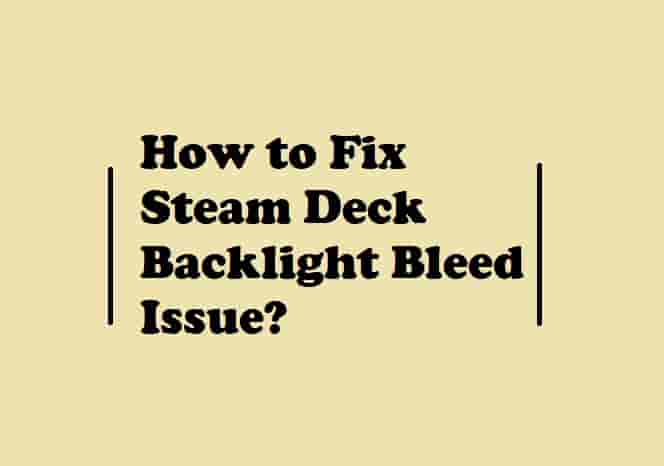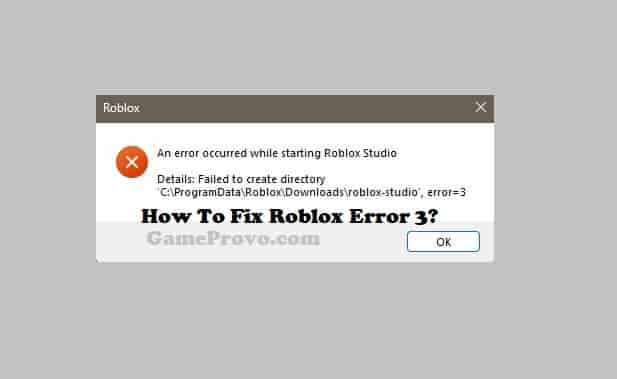PS5 Pink or Purple Screen of Death? (5 Ways To Fix)
The issue PS5 pink or purple screen of death is rare and officially undefined by the PlayStation. However, some users are facing this issue when they are booting up their console. The issue is preventing them from using their system at all. So, for the users who are struggling with this issue, it is really a big deal.
Since the PlayStation hasn’t mentioned this issue anywhere and the victims of this issue are also fewer, it is really hard to provide any concrete meaning to this!
But, I have done hard homework on this issue and spent hours looking for valid solutions that can help those people who are facing this. Luckily, I have gotten some, and with the solution, I also have managed to know some possible causes for the PS5 pink or purple screen of death!
PS5 Pink or Purple Screen of Death could be a result of the improper connection of HDMI cable, a temporary glitch, issues with your TV, a software problem, or some settings issue!
Since there is not enough information available on this, stating a straightforward cause for this issue is a little bit tough.
So, we have to check all the above-mentioned things to see what is the case! So, without wasting time, let’s just dive right in!
How to Fix PS5 Pink or Purple Screen of Death?

Various tactics helped various users to fix the PS5 Pink or Purple Screen of Death issue. Let’s see them one by one.
2- Check Other Necessary Cables.
4- Turn Off HDR.
6- Contact Sony PlayStation Support.
Check HDMI Cable & Connection
Generally, the PS5 Pink or Purple Screen issue is found when the HDMI connection is improper or the cable is faulty. So, to fix the issue, you should check whether the HDMI is properly connected or not. If you have a new cable, use that to ensure that there is not any issue with the cable.
You can also try wiggling the cable or removing and reinserting it. Sometimes, just plugging out the HDMI cable and re-plugging may save your day!
As I have said, if this doesn’t work and you have a new HDMI cable, use it and ensure that the cable is not faulty.
Generally, this solves the pink or purple screen issue on PS5, but if it fails, try the next workaround!
Read Also-
PS5 LAN Cable Disconnected Error.
PlayStation Store Something Went Wrong.
PS5 Controller Not Working in Games but Works on Home Screen.
How to fix PS5 Green Screen of Death?
Check If The Other Necessary Cable Are Connected
It’s not just HDMI cable, if the other cables are also not connected properly, you can face the pink screen issue. Many users found that they had pulled out all the cables and plugged them in again properly and the pink screen was solved.
So, more than just plugging out all the cables from your console, it would be good to turn it off first. Doing this will be a whole power cycling of your console and this may help to fix the problem. To do this, you just have to turn off your console and plug out all the cables connected to it including the power cable connected to the main power outlet. After that, wait for 1 to 2 minutes, and then replug all the cables again and turn On your console. The issue should be fixed now!
Turn Off Rest Mode
Some users face the PS5 pink or purple screen of death issue when they try to access their console from the rest mode. So, turn off the rest mode to see if the problem resolves or not. Use rest mode generally when you need it, otherwise, always turn off your console after use. Rest mode is automatically turned ON, and to turn it off, you have to follow these steps:
- Go to the PS5 Settings menu and select the ‘System’ option.
- Now, Scroll down to ‘Power Saving’ and select ‘Set Time Until PS5 Enters Rest Mode’.
- Next, choose the ‘Don’t Put in Rest Mode’ option.
- Now, your PS5 will no longer automatically go into Rest Mode.
Whenever you want, you can turn it On.
Turn Off HDR
HDR provides higher contrast or larger color and brightness range than the Standard Dynamic Range (SDR). However, some users claimed that disabling this helped them to fix the pink screen issue with their PS5.
You can also change the deep color output to Off as this also helped many users to resolve the pink or purple screen of death issue on PS5. To do this: go to Go to Settings, then select Screen and Video and go to video output, and change Deep Color output to off.
Check for Any Software Updates
Updating your console to its latest version is another potential fix for Pink or Purple Screen of Death on PS5. So, check if any update is available or not. If there is an update, install it and the issue should be resolved!
To update your Console’s firmware, you have to start your console in safe boot mode. To do that, turn off your console completely and then press the power button until you hear one beep, continue holding the power button until the second beep isn’t heard. Once the second beep is heard, leave the power button and your console will start up in safe boot mode.
Once your console is started up in safe boot mode, from the menu, click on the option ‘Update System Software’, then select the ‘Update from Internet’ option from the next page, and then, select ‘Update’. As you select this option, your console will restart and start updating.
Wait, to complete the process, and once it is done, the pink screen of death issue on PS5 will resolve.
Here is a video guide on the same issue and in the video, you will get some very easy steps that can fix the problem for you.
Contact PlayStation Support
If your console is under warranty and all the workarounds have failed to resolve the PS5 pink or purple screen of death then, without wasting a single second, contact PlayStation Support and ask them to repair or replace it.
However, this may take days but the problem will resolve without any cost and if it is irreparable, you will get a new console.
To contact PlayStation Support, visit this link- playstation.com/service.
PS5 HDMI Port Warranty
PS5 warranty covers material damage caused by manufacturer error. So, if the HDMI port isn’t damaged by you or you didn’t use any external peripherals that are not recommended by Sony then, it should be covered under warranty. However, if you want to be covered under warranty, you should first read the PlayStation warranty documents and rules before claiming any kind of warranty or repair.
To read the warranty terms and conditions, you can visit this link-
https://www.playstation.com/en-us/legal/warranties/ps5/
Disclaimer: All the provided information on this page is for informational purposes only and have provided in good faith. However, we make no representation or warranty of any kind, express or implied, regarding the accuracy, adequacy, validity, reliability, availability, or completeness of any information on the Site.