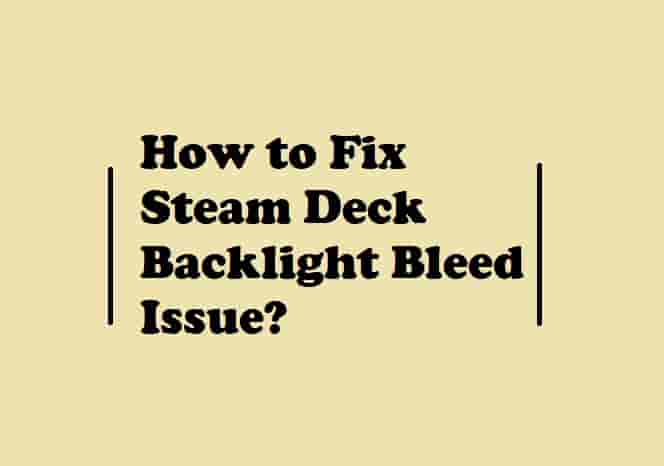PS5 Lines on the Screen? (Any Color any Kind Of!) (1 Quick Fix!)
Is your gaming going worse due to lines on your PS screen? This irritating thing is not happening to you only, there are several players who have been affected or are still plagued by this! In this guide, I will share the cause of this screen issue and also share what to do to get a pleasant gaming experience by fixing this problem.
Do you want to know what users have faced exactly or still they are facing? Well, you should know, because this will clear your question, and you would be able to relate your problem with them!
The ‘PS5 lines on the screen’ issue has been reported by many users while they were in the game. The lines are not solid but flicker continuously. Sometimes, lines are vertical and sometimes horizontal. Also, colors are different too- sometimes white while sometimes green or bluish.

So, don’t worry if any kind of or any color of the lines are appearing on your PS screen, in this guide, you will find some very simple steps to fix it. This would sound good, I hope!
So, let’s dive right in without wasting any seconds!
How do Fix PS5 Lines on the Screen (White/bluish/green, Vertical/horizontal)?
First of all, do you know why lines appear on your ps5 screen?
Lines (white/bluish/green/vertical/horizontal) on the PS5 screen appear generally due to the resolution that you have selected. If you have selected the resolution ‘automatic’, then it might be the reason why you are seeing the lines on your screen. Other than this, outdated firmware or a faulty HDMI cable or port may also cause the problem.
Well, if this problem is in 2023, below are the ways that would fix it quickly!
Read Also- How to Fix if PS5 Mic is Not Working?
Update System Firmware
Have you updated your PS5 firmware or are you using an older one?
If your PS5 screen is flickering or flashing horizontal or vertical white or blue lines, then it could be the outdated version…
Update the console and then see the results.
The video guide is embedded below to know the steps sharply, watch the video and update your PS5.
Change Resolution Settings
If it is not the version of your PS5, means you have already updated it or it is already the latest version then the culprit might be your resolution settings.
To fix white or blue lines on your PS5 that could be vertical or horizontal, you need to change the resolution settings. Change the resolution from ‘automatic’ to lower and then set it back to 2160p. This would fix the problem.
The resolution by default is set to ‘automatic’ which means that the PS5 will select the best resolution for your screen automatically, but some conventional wisdom will tell you that this may hit your PS5’s performance.
For many users, it proved- when they changed the resolution from ‘automatic’ to 2160p, the white lines were no more!
Read Also- Why I’m getting PlayStation Store Something Went Wrong Error?
How to change the resolution settings for your PS5 console?
If you know how to change the resolution settings for your PS5 console then, you can skip the post and go for it, but if you don’t know, below I have mentioned the steps that would help you then.
- Open the PS5 dashboard and go to ‘Settings’ then select ‘Screen and Video’ and then ‘Video Output’. Here, you will see the resolution that would be set to ‘automatic’ by default.
- Now, highlight the Resolution and then press the X button.
- Once you press the X button, you will see various resolution options, and select which resolution you want to play on. (2160p)
Have you done this? I hope the PS5 Lines on the Screen issue is resolved now, if not, then move forward and change the HDMI port.
Read Also- What is PS5 LAN Cable Disconnected Error and How to Fix It?
Switch the HDMI Port
This is another potential way to fix the ‘PS5 Lines on the screen’ issue. Just switch the HDMI port. This helped for few users because when they switched the port, they came to know that the port in which the cable was before was loose.
Did you do this?
If yes, but the problem is still the same, then if possible- try to change your TV or monitor (means if you are facing the problem on your TV then switch to the monitor and if it is monitor, switch to the TV) to ensure that if there is any issue with your PS5 or not.
Sometimes, due to a GPU problem, users may see lines on the screen. So it is very necessary to check if this is really with you or not because if it is, then you would need to contact PlayStation support for repair or replacement.
Read Also- How to Fix PS5 Green Screen Problem?
Contact PlayStation Support
Did you try all the above-mentioned ways but nothing has changed? In this case, you have a last resort to deal with the issue, that is by contacting PlayStation support.
You can contact PlayStation Support to ask them for a repair or replacement of your console, however, if your console is under warranty, the repair or replacement will cost nothing, while if the warranty is gone, you have to pay some amount depending upon the severity of the problem.
To contact PS support, you can visit playstation.com/support/ or call 1-800-345-7669 toll-free.
Read Also- PS5 Download Speed is Slow, How to Increase It?
Bottom Lines
Any kind or of any color, a flickering screen while you are playing a game that you love very much can ruin all your entertainment or gameplay, that’s why this should be fixed immediately!
I believe that the ways that I have mentioned in this guide have proven a good asset to fix the PS5 lines on the screen issue!
If I conclude the process to fix the issue of ‘PS5 lines on the screen’, you would need just a single step that is- changing the resolution settings. However, you can also try- updating the system software and switching the HDMI port.
If these fail, then check if your console has any issues or not. To check this- switch between your TV and monitor.
If there is any problem with the console, contact PlayStation Support for repair or replacement.
Tell me, which step helped you. Did you find any other solution? Don’t forget to share that.
As always, enjoy your gaming, thanks!
Table of Contents
Disclaimer: All the provided information on this page is for informational purposes only and have provided in good faith. However, we make no representation or warranty of any kind, express or implied, regarding the accuracy, adequacy, validity, reliability, availability, or completeness of any information on the Site.