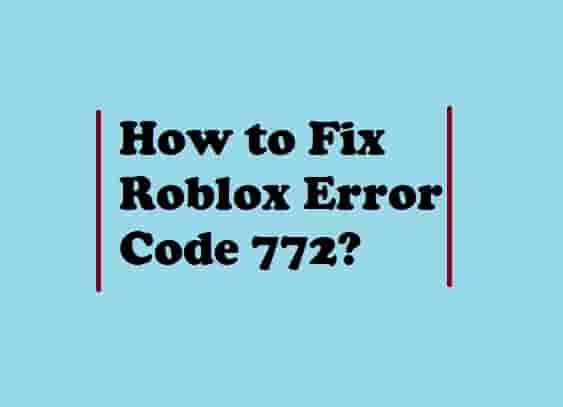An Error Occurred During This Purchase Roblox? (7 Easy Fixes!)
If you are seeing the error ‘An Error Occurred During This Purchase Roblox’, you need to verify whether all the payment details or credentials entered by you are valid or not. Also, check if a huge amount of rapid traffic is not on the platform because this may create an extra load on the Roblox servers and hence the platform may refuse the purchasing for a while.
Purchase errors are very ordinary and are not limited to the older years but in 2023. Purchase issues or errors may arise randomly to any users during the purchases on Roblox.
On Roblox, purchase error could be “This purchase was not completed Roblox” “Your purchase cannot be completed” or “An error occurred during this purchase Roblox”.
Despite the wrong payment details or server problem, purchase errors on Roblox may also arise if the time and date of your device are mismatched with your location or if the Roblox app is not up to date.
Sometimes on Roblox, your purchase may also be refused if there is any glitch in your device or the Roblox app cache or data is corrupted.
So overall, various things can affect the purchase of Roblox! But, don’t worry, the purchase errors are very easy to fix.
Is it? See the result yourself, after following the methods I will share below in this guide!
I firmly believe that you will eliminate this problem by the end of this blog post!
So for what we are waiting for, let’s dive right in!
Read Also- What does Roblox error code 264 mean and how to fix it?
Fix: An Error Occurred During This Purchase Roblox

The ways are very simple as I have already told above. Here are all:
Use Valid Payment Details or Credentials
Always use valid payment details or methods whenever you are going to purchase anything on Roblox, otherwise, the purchase may get refused and the result could be the purchase errors such as “This purchase was not completed Roblox” or “Your purchase cannot be completed” or “An error occurred during this purchase Roblox”.
So, if you are facing a purchase error on Roblox while you’re making purchases, the first step that you should take is to check your details or credentials.
If all are correct, but, you’re still facing the issue, don’t worry, you have many other ways to try.
Read Also- How to get free Robux that actually works?
Restart Everything
Sometimes, purchase errors are not just tough to solve, just restarting everything and retrying can do the work. Close the Roblox and then close all the tabs open on your device. Once you close everything on your device, now, restart the device, relaunch Roblox, and try making your purchase.
This should work!
Didn’t? Move to the next!
Read Also- How to fix Roblox Pink Screen of Death?
Check the Date & Time
The date & time on your device must be set to your current location, otherwise, you may run into the purchase issue. So, check whether your device’s date & time is set to your zone or not.
These steps should help you:
Go to ‘Settings’ on your phone, and then tap on the ‘Additional Settings’ option.
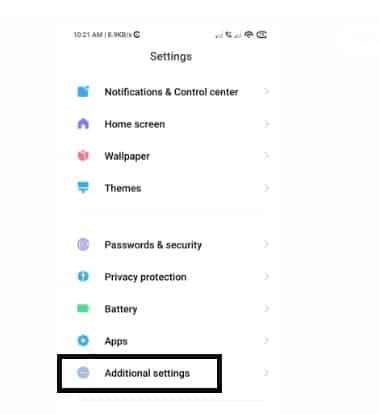
Now, tap on Date & Time.
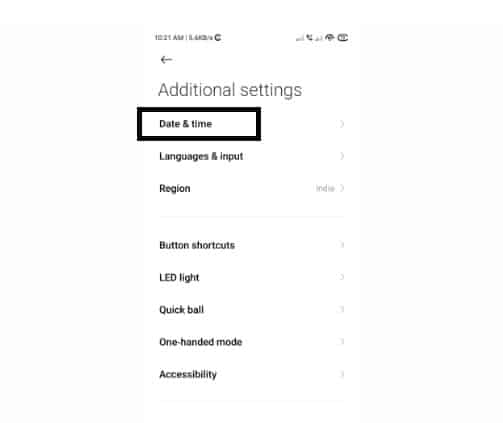
Under the Date and Time setting window, tap on the toggles with the texts- ‘Use network provided time’ and ‘Use network provided time zone’ to turn On these settings.
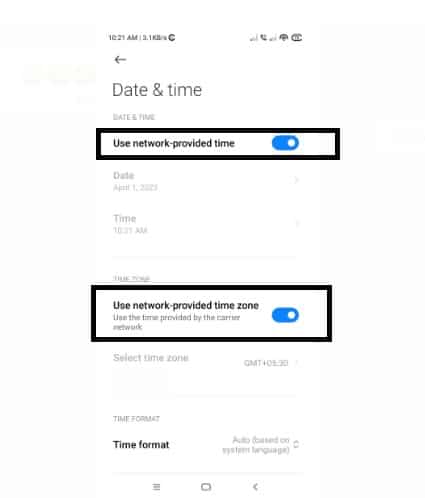
Read Also- What is Roblox error code 772 and how to fix it?
Clear All Unnecessary Cache & Data
We use several apps on our mobile, these apps may store cache and app data that may sometimes lead to an issue such as purchase errors.
One of the easiest ways to solve purchase errors on Roblox such as “This purchase was not completed Roblox”, “Your purchase cannot be completed” or “An error occurred during this purchase Roblox” is to clear all the unnecessary app cache & data on your mobile including the Roblox app itself.
To clear the Roblox app cache, tap on Settings and then tap on Apps. Go to the Manage apps, search Roblox, and Tap on the app once it appears.

Now, click on Clear Data and then confirm that you want to clear all the Roblox data.
Once done, restart your device and relaunch the app to make your purchase.
Read Also- How to Fix Roblox error Code 523?
Update Roblox App
An outdated Roblox app may also cause purchase issues. So, go to the Play Store and then click on your profile pic. Tap on Manage apps & devices. Under the Overview section, you will see the number of updates available. Tap on See details and all the apps that will need to be updated will appear, search for Roblox and tap on the Update option next to the app. This will install the latest update for the Roblox app and fix the purchase errors.
Worked or not? Not? Move to the next workaround!
Read Also- How to Fix an Error Occurred While Starting Roblox?
Check Server Status
If restarting your device and app, verifying valid payment credentials, clearing the Roblox app cache, updating the app, and setting the time & date according to your zone doesn’t work, then it might be the server’s issue.
In general, purchase errors are caused by server issues. So, if you are encountering a purchase error on Roblox then you might need to refresh everything and wait for a while to work it efficiently.
To verify if Roblox is facing any server-side issues, you can visit Roblox’s server status page or you can also go to Twitter and search the #Roblox to see if many users are reporting the same issue or not.
Reinstall Roblox App
If the purchase is refused due to a temporary bug in the Roblox app, then reinstalling the app may resolve it. Just uninstall the app, reinstall it, and log in to your account using the registered credentials. When you successfully log in, try to make the purchase for which you were getting the error. The error should not appear again.
If the issue is still, you need to contact support.
Final Words
Well, most often the purchase errors result from an issue with the servers, so to fix Roblox purchase errors, you should check if there is no outage with the Roblox servers. If so, then wait a while, refresh all the things, and try again to make the purchase efficiently.
If the server is up and running well, then you may try the following things to fix the purchase can’t be completed error:
- Check the credentials that you’re using.
- Check the Date & Time that should be set according to your current location and zone.
- Clear all unnecessary Cache & Data including the Roblox app.
- Update the Roblox app.
- Reinstall.
I hope this blog post has proved efficient in solving the purchase error on Roblox.
If you have any queries, contact me! Till then, enjoy your gaming, thanks!
Disclaimer: All the provided information on this page is for informational purposes only and have provided in good faith. However, we make no representation or warranty of any kind, express or implied, regarding the accuracy, adequacy, validity, reliability, availability, or completeness of any information on the Site.