An Error Occurred While Starting Roblox? (Easy Methods To Fix!) in 2024
Has your gaming mood just been ruined by the error message- ‘An Error Occurred While Starting Roblox, Failed to create Directory Error 3’? No tension! In this guide, you will get some very easy and best ways! So, just keep reading and fix this annoying issue so that you can play your game and enjoy it as always.
Key Lines
Users generally see the error ‘An Error Occurred While Starting Roblox, Failed to create directory Error=3’ when Roblox servers fail to establish a streamlined connection to the platform or game. So technically, the error is due to the connectivity hindrance that may arise due to a lot of things mainly including a laggy internet and corrupted game files & cache data. To fix the error, it would be good to solve the internet issues and also clear the corrupted cache & files data.
Read Also- How to fix if Roblox settings are not saving?
Startup errors very often happen when your internet has any issues: because of that, the platform might not able to establish a streamlined connection. So, the error ‘An Error Occurred While Starting Roblox, Failed to create Directory Error 3’ could also be a result of your problematic internet.
So, your beginning steps would be to solve the internet issues that would resolve the error for you!
Don’t worry, I will tell you all the ways and even also explain the step-by-step procedure.
So for what, we are waiting? Let’s dive right in!
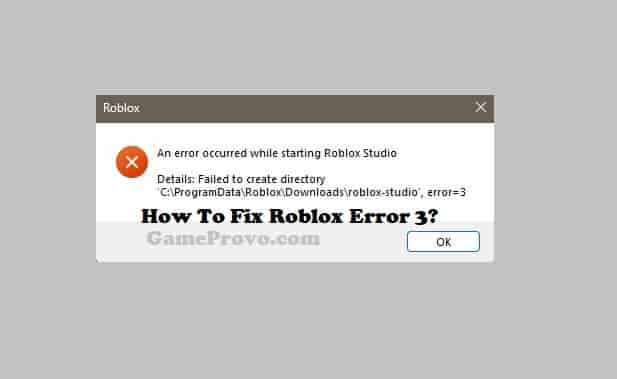
How to Fix the ‘An Error Occurred While Starting Roblox’ Error?
Here are the ways that will fix the Roblox startup error in 2023.
Check Roblox Server
A streamlined connection is as dependent on the Roblox servers as the internet connection. Both your internet and the Roblox servers should be steady and running to prevent any kind of connectivity error.
If Roblox servers are busy or there is any maintenance work is undergoing due to which the servers are temporarily closed then, you might face Roblox error code 3 or ‘An Error Occurred While Starting Roblox’. But the good news is after waiting for a while when the servers go up and running, the error code will disappear automatically.
So, check the Roblox Server status to verify the situation.
If it is up and running, move to the next method, and if there is an issue, wait until the developers solve it.
Read Also- What does Roblox error code 264 mean?
Restart Your Internet Router
Whatever the router or modem you are using, sometimes, just restarting them helps to resolve the internet connection problem. So yes- if you are facing issues with the connectivity, I would recommend restarting your Internet device.
Through this process, you can also try power cycling the device completely. Just unplug the router and then detach all the wires then wait for a few minutes (Something like 5 Minutes approx). After that, replug all the wires and then power On your router.
This should fix the error ‘Failed to create Directory Error 3’.
Read Also- What are the genuine ways to get free Robux that actually works?
Disable Proxy, VPN, or Antivirus
Startup errors could be caused by antivirus software that you have installed on your PC o the VPN or Proxy software that you are using. It is a good try to disable them- if you are causing any of them.
Run Roblox As Administatrator
Many users have been satisfied with this method and they have successfully solved the error for them. You just have to right-click on the Roblox shortcut on your computer and then select the properties option from the list. Next, click on the compatibility tab and then check the box next to the option- ‘Run this program as an administrator’. In the end, select ‘Apply’ and then ‘OK’.
Reset DNS Using CMD

Type CMD in the search bar on your computer and once it appears, right-click on it and select ‘Run as administrator’. Once the command prompt window is open, type- ipconfig/flushdns and then press the enter button. Once the command runs successfully, type- netsh winsock reset, and again hit the enter button.
Change Adapter Settings

Another proven solution to the error ‘An Error Occurred While Starting Roblox, Failed to create directory Error 3’ is changing the adapter settings. To do this, access the network sharing center and then click on it to select the change adapter settings option. Click on the Change Adapter settings and then right-click on the connected network and select properties from the list.

Next, select- Internet Protocol Version 4 (TCP/IPv4) and click on the properties and then tick the button next to the option- Use the following DNS Server Addresses.

Put the value- 1.1.1.1 as the preferred DNS server and 1.0.0.1 as the alternate DNS Server. Press the OK button and then close.
Now, close all the tabs and restart your computer.
Add a New Folder Named ‘Downloads’
You can fix the error ‘An Error Occurred While Starting Roblox, Failed to create directory Error 3’ permanently by adding a new folder named ‘Downloads’. To do this, open the Run dialog box on your system and then type- %appdata% in the search bar then hit the enter button. In the app data folder, go to the Local folder and then search for the Roblox folder. Once the folder is found, add a new folder in it named- Downloads.
This method has been proven to be very satisfactory to fix the error, and many users on the official Roblox Devforum have claimed that they have resolved the error by this.
Reinstall Roblox
I hope that you have successfully resolved the error, but if the error is unsettled, you can reinstall Roblox. After all, uninstalling and reinstalling Roblox will install the latest version of Roblox. So, if the problem was due to the corrupted files and data, reinstalling may solve that.
Try this and tell me, did it it worked or not.
Final Words
Startup errors are very common and mainly appear due to a laggy internet connection. However sometimes, corrupted file data, third-party security software, VPN or proxy software, or server issues may also cause such issues.
I hope you are still not facing the error!
Tell me which method helps you to fix the error, by the way, adding the new Downloads folder did work for me.
As always, enjoy your gaming, Thanks!
Disclaimer: All the provided information on this page is for informational purposes only and have provided in good faith. However, we make no representation or warranty of any kind, express or implied, regarding the accuracy, adequacy, validity, reliability, availability, or completeness of any information on the Site.






