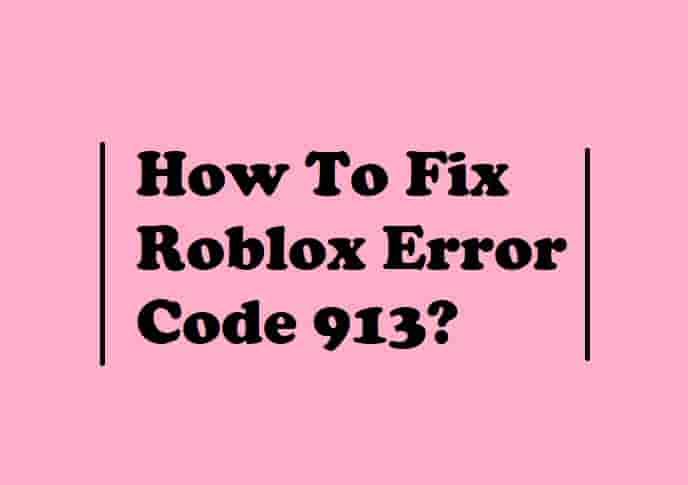Fix: Roblox Settings Not Saving (Know These 3 Reasons)
If you are interested in the Roblox online gaming platform and you are enjoying the games that this platform provides, then you must have come across this issue of the ‘Roblox settings not saving‘. If we talk about the quality of games that Roblox provides, then in one way it is unmatchable. no doubt that Roblox is the leading gaming platform in recent times.
Roblox provides the user with a diverse and varied source of entertainment in the world of games with an unending number of games that are of various types. this is a platform where gamers come and enjoy their gameplay along with various developers who develop and make games.
Nonetheless, Everything comes with its fair share of problems as well. problems also one such platform where there occurs numerous error codes and also default settings. Whenever The user is browsing through the Roblox account, it sometimes crashes and the user in counters with the issue of settings not getting saved.
Go through this content and you will get to know all the details about why the Roblox settings do not get saved and how to actually fix this problem.
Table of Contents
Is Roblox Getting Crashed or Are Roblox Settings Not Saving?

As an online platform with a lot of users and a hell of a lot of traffic on the website, it is very natural for any online platform to get crashed sometimes or the other.
The Roblox online platform may get crashed because of a number of reasons and the most probable result of it is that the settings do not get saved, whatever changes the user put in the settings option.
Here are some of the reasons that have been explained which are considered to be the probable causes behind the Roblox online platform getting crashed. The reasons have been mentioned below:
- Cache and corrupted files: The presence of cache files which are known as the temporary files that store specific information temporarily about certain apps or files can be a reason why your settings changes are not getting saved. Not to forget the presence of corrupted files as well. If the cache files become corrupted in some situations, then it blocks your device to work properly and also forces it to hang and shut down more often.
- Third-party applications: The presence of third-party applications in your device also forces and restricts it to function properly and it does not allow your Roblox settings to get saved. These third-party applications are more often the antivirus software that you install in your device to make it protected but these turn out to be unnecessary additions.
- Overlay existence: The overlay existence in the device of the user is one of the major reasons that the Roblox settings are not getting saved. The presence of a discord overlay can be the most suitable example to cause this issue. Enabling the discord overlay is an additional problem for the device of the user.
Hence, these can be stated as the major causes due to which the Roblox settings are not getting saved and the user is facing problems regarding the said issue.
Let’s just hop on to see what can you do to fix this problem.
How to Fix: Roblox Settings are Not Getting Saved.
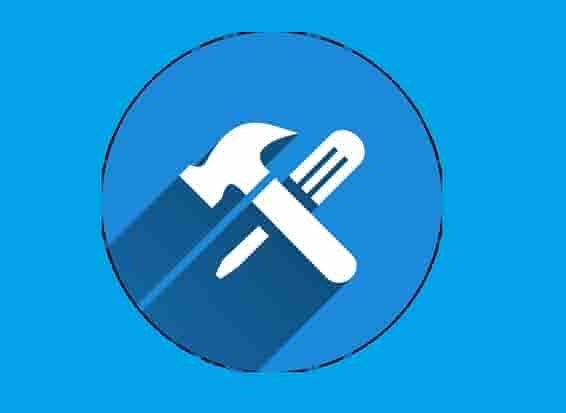
I am playing Roblox for years and one day I faced this issue- whenever I try to change any settings, it refuses to save. Clearing my browser cache was luck for me, but there are some other possible causes that can culprits of this issue.
As I have faced this issue, several Roblox users are encountering this issue where the Roblox settings are not getting saved, and it’s really annoying for them. But, don’t worry, as I have rectified this issue for myself, you can also do the same.
Here are some of the fixes which can rectify this issue:
Create a new account (English)
The users who are facing this issue have been advised to create a new account specifically the region being English. The selected language should obviously be English because, in this category only, this error is the least likely to occur.
If I ask for a reason why this problem does not occur if the language selected is English, then there is no such specific answer to it. But since it has worked for most of the users, It is advisable to do so if you want to get rid of the problem.
Also, there is even an option to switch to another language while playing the game in the later stages of the game if you are not comfortable playing it in English.
Update your device drivers
Your device drivers could be outdated and cause issues, so this is very important to update them. So, if Roblox settings are not saving on your device, check the update for your device driver and update.
- Press Windows and I buttons on your keyboard to open ‘Settings App’.
- Click on Windows Update and then click on ‘Advanced Options’.
- Now, from the ‘Additional Options’ section, click on ‘Optional Updates’.
- Next, click on the Driver Updates option and select all the drivers you have and then click on Download and Install button.
Wait until the process is completed and once it is done, relaunch the Roblox and make your settings.
Delete cache and corrupted files
if there is the presence of cache files in your device then it may create problems in the functioning of your device and as a result of which it may restrict the use of Roblox as well. It is advisable that you should delete the cache files and corrupted files that are present in your device so that the proper functioning of your device may happen.
Therefore, these are all the hard and fast solutions that are very much effective in fixing the problem of the Roblox settings not getting saved.
Disable Antivirus Software
As a third-party security software, antivirus restricts some settings that are to be saved. Disabling such types of software could be a solution in that situation. So if your Roblox settings are not saving, disable your antivirus and then enable it when the settings are saved.
I use Avast antivirus and Windows 11, here is a video guide on how to disable this antivirus on Windows 11.
If you are using any other, you can follow the steps accordingly and disable your antivirus to see if this works or not.
You Would Love To Know
How do I delete cache files On my device?
To fix the issue “Roblox Settings Not Saving”, clearing your browser cache should be your choice. This simple step can make your day and resolve this problem instantly. To clear your chrome browser cache, open Google and go to the settings section and choose ‘Clear browsing data’ or ‘Delete Cache data’ and allow Roblox to save the settings.
How to improve Roblox’s performance?
Roblox advises that you use a graphics card with 2 GB GPU or equal or higher to find the best results. Rather than this, you should have a minimum of 1 GB RAM on your device for smooth gaming on Roblox. If you have windows 11, you should watch this video to set up your device for the best gaming experience.
Final Words
So, how was your experience, is this guide helped you to rectify your problem or not?
Having firm faith, I would say that by following all the above-mentioned steps to rectify the issue of the Roblox settings not getting saved, you will be able to achieve what you are looking for.
If you have any issues, you can contact me!
I hope the whole content has proven to be fruitful for you and you got rid of the said issue.