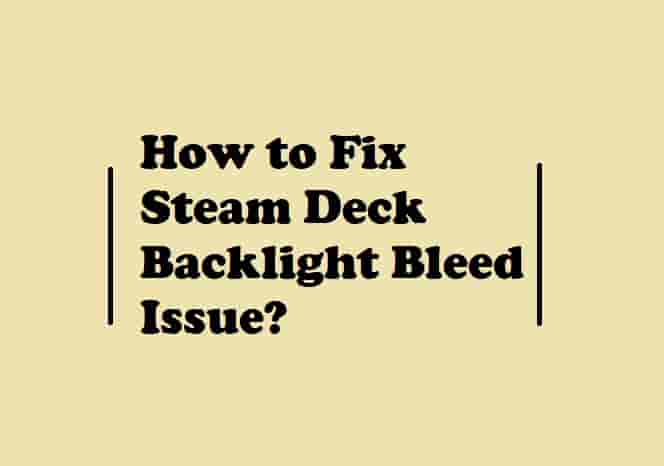Fix: PS5 Green Screen of Death (Reasons & 7 Proven Ways)
PS5 Green Screen of Death: About 8 months ago, I took the PS5 to enjoy my gaming by connecting it to my Samsung TV. One day, I just put it into the rest mode and it started an annoying sound and after about a few seconds, it turned off. This was totally mind-storming for me! I hadn’t seen such an issue with my PS5 before.
It was very fresh to me and I really didn’t have any idea how to deal with this issue. Firstly, I tried to reboot my console but it won’t turn On.
Since I am a techy person, I love to face issues and solve them by myself. This issue was just a new number in the list of problems that I had faced in the past. So, I started digging into the problem, and look what I have found- I have found the situations in which this issue appears.
I will guarantee, this post is going to be very useful to you and at the end, you will have a lot of information about the green screen on PS5.
First of all, let’s start with the situations when this issue could arise.
Table of Contents
Why Does Green Screen of Death Appear on PS5?

The green screen of death on PS5 is generally an indication that the connectivity between your TV and the console has been interrupted. This could happen due to several reasons including issues with the HDMI port or cable, corrupted console data, wrong picture mode settings, any issue with your TV, etc.
Most commonly, it is seen when you put your console into Rest mode, especially when you’re in the middle of a game. It could also appear if you close a game/app before putting it into Rest mode. Alternatively, if you allow your console to go into rest mode naturally after some minutes of inactivity, a green screen may appear.
Some users faced this issue in the middle of the game even when they didn’t put their console in rest mode. While for some people this happened even on a new console!
Got information about the reasons, now let’s move on to its solutions. Let’s dive right in!
How to Fix the Green Screen of Death on PS5?

The green screen of death on PS5 can be fixed by re-inserting the HDMI cable, changing your TV picture mode, deleting cache data, putting your console in a ventilated area, resetting your TV, and most important thing- disabling the PS5 rest mode.
If nothing works, contact Sony to request a solution.
1- Unplug and Re-insert The HDMI Cable
This simple-looking task helped many people and they fixed the green screen issue for them.
So, you could try the same thing- just unplug the HDMI cable from your TV and the console, and replug it properly.
Some TV brands and models have more than one HDMI port. If your TV has more than one port, try to unplug the cable and then insert it into a different port.
If you have done this properly, your screen should be back to normal.
If it is still green, move on to the next workaround.
2- Switch Between Your TV Picture Modes

Today’s TVs come with amazing picture settings. There are a lot of TV brands that provide various picture settings to get the best picture quality experience.
Samsung, Vizio, Hisense, Sony, etc., come up with various picture modes. These modes could be movies, sports, dynamic, vivid, standard, and games.
In each mode, you get default settings for your TV screen such as color, temperature, backlight, motion interpolator, sharpness, gamma, and others.
Once you select any of the modes, the settings will automatically adjust accordingly to provide you best picture experience.
If you ask- which mode is best, I will answer ‘No one’, it totally depends upon what you are trying for. If you are playing games, select ‘Game’ mode and if you’re watching sports, the ‘Sports’ mode will be the best that time.
Now, come to the point- does switching the picture mode really work to fix the green screen of death on PS5? ‘Yes, it can do’. There are several people who have claimed that switching between the picture modes on their TV worked for them and the green screen issue is no more for them.
So, yes, you can also try the same and see the results, the issue should be fixed. But if it is still there, try the next troubleshooting tip.
3- Clear Your Console’s Corrupted Data
This could be the main working method to fix the green screen issue- if it is there due to a single or particular game.
How will you determine this? Whenever you are trying to play a particular game and your screen goes green, the issue is with that game only. In this situation, clearing the console data could be an effective way to solve the issue.
To clear the corrupted console data, follow these steps:
- Go to the ‘Settings’.
- Scroll down and select the ‘Storage’ option.
- Select ‘Console Storage’ and then, select ‘Saved Data’.
- Next, select the game or the corrupted data that is causing the problem and then select ‘Delete’ on the ‘Delete Saved Data (Console Storage)’ dashboard.
- In case the corrupted data cannot be deleted through the usual method, restart the PS5 in safe mode and utilize the “Rebuild Database” function to clear the corrupt data.
Note- It is important to keep in mind that clearing corrupt data may result in the loss of important saved data, so it is advisable to back up any crucial information before proceeding.
The video tutorial will help you more if there is any confusion:
4- Reset Your TV
Sometimes, the green screen issue could be a problem with your TV, not your console. A number of people said that resetting their TV helped them to fix the problem.
So go ahead and follow the steps according to your TV brand and reset your TV to fix the issue for yourself.
5- Select the Right Place to Put Your Console
Playing games on your console for hours leads to heating. And if your console is heating, this could cause several issues, screen problem is one of them.
Hence, if you have placed your console where ventilation is not proper, then change the location and select the right place to put your console. To avoid overheating your console, it is recommended to place the console on the stand and place it where ventilation is good.
If heating is not an issue for you, you can move on to the next workaround which has been verified and tested by a lot of users to solve the green screen issue with the PS5.
6- Disable PS5 Rest Mode
To fix the green screen issue with PS5, the most common method is to disable the rest mode. It is tested by various users and they have found this very easy and helpful.
To do this, Go to Settings > System > Power Saving > Set Time Until PS5 Enters Rest Mode and then select ‘Don’t Put in Rest Mode’.
Note- This should be done for both ‘During Media Playbacks’ and ‘While Playing Games’.
Here is a video guide for your ease:
7- Contact Sony Support
Hopefully, the issue is not bothering you more, but if it is still there, I would suggest you contact Sony support.
According to the Sony PS5 warranty page, you get a warranty period and if you haven’t broken the privacy provided by Sony, and your PS5 console is under warranty, you can ask them for a fix. This is how most of the users have taken rid of the green screen issue.
This may take weeks but it is the best reliable method to get rid of the issue.
To contact Sony support, you can visit this link- playstation.com/service or you can call at- 1-800-345-7669.